Update history (version 2.5/2.6)
Version 25.26.2010.1205-7
Description of latest changes is in MS Word file.
Download MS Word file "What is New" here
Version 25.26.2010.1005
Description of latest changes is in MS Word file.
Download MS Word file "What is New" here
Version 25.26.2010.0515 up to 25.26.2010.0801
Description of latest changes is in MS Word file.
Download MS Word file "What is New" here
BUG FIX - MDX Designer - Add member properties to columns.
Syntax for DIMENSION PROPERTIES was added to row axis.
instead of column axis. Bug fixed
Version 25.26.2010.0420
Static Report - defining row and column colors, formating available
- Range analysis available for Static Report
- Distribution analysis available for Static Report
- ABC+ table analysis available for Static Report
One Click Sort on measures - Disabled
- Right click menu Sort added to measures
DrillThrough - Column filtering is available in column headers
- Click on a right end of the cell
- Export to Excel
- Save MDX
- Save as dynamic document and run from control panel
- Press F3 and edit DrillThrough statement
Result Table - Column filtering available on static report
- Column filtering is available in column headers
- Click on a right end of the cell
- If cell is merged with another cell(s) then filter will be applied
to first column in range from left
- Partial and Simple view
Filtering is available only for data columns only, and it is not
in row header columns (columns that conatins headers for
each row).
Documentation folder - allowed to place documentation folder anywhere
Connections explorer - move up and move down option added
MDX Editor
Crete - Ctrl + S create set from selected mdx
- Ctrl + N create Named Set
- Ctrl + M create member or measure
Intellisense - for functions that require two sets if user selecs with mouset:
a) from bottom to the top, selection will be used
as SECOND SET
b) from top to the bottom, selection will be used
as FIRST SET
MDX Designer
Create local cube - enhanced procedure, error handling
Export to Master Catalog - enabled multiple member export for
local calculated members
BUG FIX - Notes can not be saved
- repaired
BUG FIX - Parameter replacement dialog might cause exceptions
- repaired
Version 25.26.2010.0402
Result Table - Column filtering available
NOTE: To allow filters to work properly, go to
Tools | Configuration | Designer
Check box for: Do not use server formated value in normal view
- Column filtering is available in column headers
- Click on a right end of the cell
- If cell is merged with another cell(s) then filter will be applied
to first column in range from left
- Partial and Simple view
Filtering is available on for data columns only, and it is not
in row header columns (columns that conatins headers for
each row).
- Full view
Filtering is available for data columns and row header columns
Version 25.2010.0115
Result Table - Table Extended Settings
- New optional criteria to colorize rows or columns.
From now, user can define to colorize rows or columns according
to levels. For selected level fore color and back color will be
applied. For NON selected levels fore color and back color will
remain unchanged.
BUG FIX - SSAS 2000 Designer Drill Down Level
- On SSAS 2000 in Designer when DrillDown was applied
directly on table execution was performed in new window
BUG FIX - Full View Columns Header mouse double click
-After mouse double click on columns header in full view
there was no drill menu
BUG FIX - CREATE LOCAL CUBE - EDIT MDX
- After editing MDX command for CREATE local cube
designer MDX was changed
Version 25.2009.1220
Designer - Parallel Time Element MDX Function
- Parallel Time Element available on Dimension Funcitons (blue icon)
Let us suppose you place some time range 2009 M5 : 2009 M7
and you ask for parallel periods (for last year),
usualy server will return it in order like this:
2008 M5, 2008 M6, 2008 M 7, 2009 M5, 2009 M6, 2009 M 7
If instead standard Time Function Parallel Periods available on
mouse right click, you select blue Function icon and
from menu Parallel Time Members it will sort it like this
2008 M5, 2009 M5, 2008 M6, 2009 M6, 2008 M 7,2009 M 7
- Support for creating local cube
ABC+ Analysis
- From now, all members selected to be involved in ABC+
will have hierarchy names and member caption
Filters Tab
- When user opens Filters tab will find new notation for server
filters, user filters and server filters with default member different
from All Member
Press F10 to get filters
Result Table - Table Extended Settings
- Column Color, so you can colorize columns
- Permissions where you can say what operations
(drilldown, drillup, isolate, organize ...) will be allowed for user
BUG FIX - Apply table style
- It did not colorize extra rows and extra columns
(for views different then Normal View -Sums for example)
BUG FIX - ABC+ Analysis
- Fixed measure format in export to MS Excel
Version 25.2009.1101
Designer
- Supports Drill, Isolate, Remove ... functions as native designer funcitons
producing objects
- Support for VisualTotals
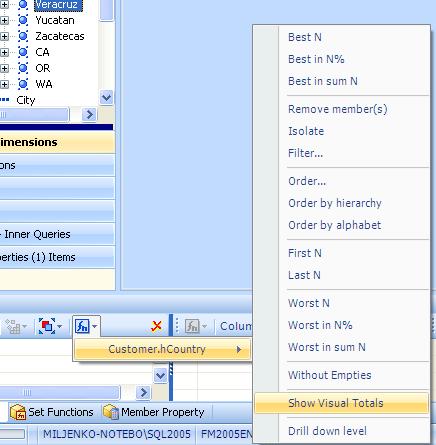
- Support for creating local cube
Proclarity files
- Support to read and execute Proclarity briefing book
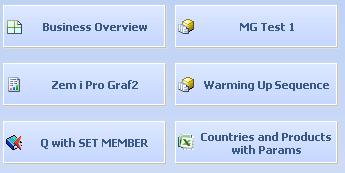
- Support to execute one or more pages or entire briefing book
Control Panel
- Support to add any file to the control panel including MS Word, MS Excel ...
MS Word file will be opened with Word, MS Excel file with Excel ...
MDX Editor
- To add function through MDX Intellisense user can select part of MDX and then
press ENTER to get entire syntax. Syntax will be wrapped arrowned
selcted MDX portion.
ENTER - gives full syntax for function
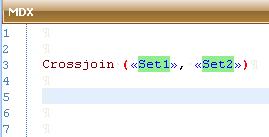
if selection (portion of MDX) made it will be insered
as first parameter in funciton
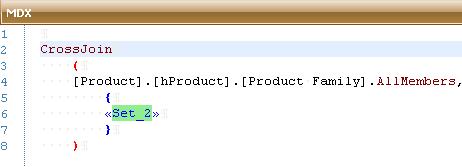
TAB - gives only keyword
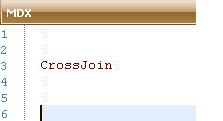
----------------------------------------------------------------------------------------------------
After you made selection, while writing MDX and selecting TopCount funciton
this is what you will get.
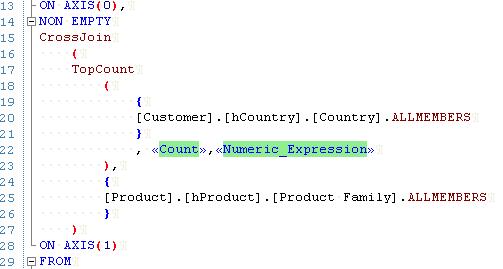
- Batch Job separator added - from now MDX Editor can hold and execute more
one MDX Query.
CPGO - batch job separator (included in MDX Intellisense)
user can run one, two or more MDX at once (depends on
selection made by mouse)
even part of MDX can be executed (like [Measures].[Mark Up]
for example) There is no need to select SELECT or
FROM keyword

Version 25.2009.0801
Added new Table View: Subtotals
- Use "Show As" button to activate from drop down menu
User can drill, remove, isolate, add dimension on subtotals
It will not be activated in new tab like previous subtotals
NOTE: Old Subtotals are still available on button "Subtotals"
Added new Table Settings
- Use button Table Extended Settings on Table tab
Define: Row headers width
Row colors according to selected member from hierarchy
Number format on the table:
regular or short (2,00K instead of 2000,00)
for normal view select Formated Value or Valu+Format
Editor
select portion of MDX and execute it with F5 (tab below) or F6 new tab
Version 25.2009.0701
Added CubePlayer configuration option to Designer Configuration:
- Use measure MiniGraph defaults always
Any MiniGraph saved configuration can be set as default MG
view for any measure.
Added Save and Load predefined MiniGraph configuration.
Version 25.2009.0601 - 25.2009.0616
Improved, speed.
Improved MiniGraphs. Added new features to configuration.
FIX forMemory leak on Dashbaords while working with SSAS 8.0
Version 25.2009.0501, 25.2009.0505
Version Upgrade
This update is also version upgrade to CubePlayer 2.5.
To see some of the features user need 2.5 license file.
Without 2.5 license file, update works as regular CubePlayer 2.0 update.
Designer
Added support for NONEMPTY function.
Can be added as set (axis), dimension or inner function in combination
with tuples (members and/or levels and/or measure)
Find
Added support for Match Case
MiniGraphs
Enhanced configurator
Difference
Main difference between 2.0 and 2.5 are MiniGraphs.
Update history (version 2.0)
Version 2009.0112
Editor
Fast Preview Tab added
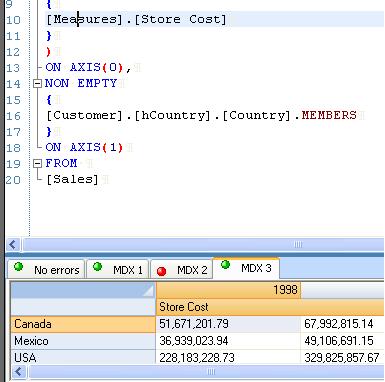
Fast preview will be visible inside editor area at the bottom after pressing F5.
Former F5 is moved to F6 - run in new window.
Fast preview does not generate objects inside workspace like F6 does.
User may run any MDX command created inside editor with F5.
Each F5 runs in a new thread, therefore you may run any number of
MDX instantaneously.
Each pressing of F5 will generate new preview tab.
Fast Preview Tabs right click menues:
Close - close tab
Edit - brings MDX from tab to editor area
New Window - runs MDX from fast preview tab in new window generating
object inside workspace
Zoom - displays results from fast previe tab in new form
that can be spred over entire screen
Export in MS Excel - exports content of Fast Previe Tab in MS Excel
(formats are not exported)
Info - isplays info about result table inside Fast Preview Tab
Editor Function Keys
F3 - edit
Bracket Counter
F4 - Bracket counter
Cheks brackets inside selected tekst
F5 - run fast preview
Runs editor's MDX in fast preview tabs at the bottom of editor
(does not generate new tab and object in workspace)
F6 - run in new tab
Runs MDX in new tab generating object in workspace
F7 - runs selected portion of MDX (one axis only)
displays results inside tooltip - maximum first 20 memebers
F8 - runs selected portion of MDX (one axis only)
displays results inside tooltip - maximum last 20 memebers
F9 - split editorr area
splits editor area in two sync editors
F10 - folding
enable or disable folding
F11 - comments
adds or removes comments over selected portion of MDX
F12 - structurize
creates structurized view of MDX
Tabs
F2 - rename
On tabs MDX Deisgner, Query, Dashbaord, Static Report
F3 - edit
On tabs MDX Deisgner, Query, Dashbaord
F6 - run in new window
Runs current tab MDX in New Window
F7 - run in dashboard
Runs current tab (or current panel in dashboard) MDX in Dashboard
Delete
Close tab and delete object from workspace - on tabs Query, Dashbaord, Static Report
Version 2008.1227
Tabs
F2 - rename
On tabs MDX Deisgner, Query, Dashbaord, Static Report
F3 - edit
On tabs MDX Deisgner, Query, Dashbaord
Delete
Close tab and delete object from workspace - on tabs Query, Dashbaord, Static Report
FIX
Fixed printing. (Problem appears from version 2008.1125)
Version 2008.1215
Designer
From now, CPMembers, Local calculated Sets and Local calculated Members can be placed in Filter area.
Workspace and Registered objects explorers
F3 Edit object
Enter Run object
Editor
New function keys defined:
F2 Insert Format
F9 Split/Unsplit Window
F10 Folding/Unfolding
F11 Comment selected line
F12 Structurize MDX command
Inhenced MDX intellisense (back key recognition)
Version 2008.1125
Designer
One of the most needed features for those that are not professionals in “MDX world”:
How to create query that will refer to YESTERDAY (or LAST WEEK, LAST MONTH,
THIS YEAR …) whenever I run my query?
CubePlayer will try to help any user, professionals or not, with or without programming skill to achieve such a aim without any problem within a second.
Therefore CubePlayer offers you to create on one or twp clicks:
· Today
· Yesterday
· This Week
· Last Week
· This Month
· Last Month
· This Quarter
· Last Quarter
· This Year
· Last Year
· Date Calculate (calculate any date based on Year, Month, Day calculation
Any calculation is always done according to TODAY on your computer.
Take any member to row or column area, right click and select desired function
from Time functions.
Examples:
If you want to create Time Element (Date Part) LAST MONTH then take any member
from level where you have months.
If you want to create Time Element (Date Part) THIS QUARTER then take any member
from level where you have quarters.
Member you will bring inside row or column area will
serve only to represent level,
therefore It is not important exact date that member represents.
Main guidelines:
Any element that represents any Date Part (numbers or Date Part
written with characters such as Nov or November) replace
with appropriate international supstitutions:
yy Years represented with two digits
yyyy Years represented with four digits
M Month
MM Month with leading zero (… 07, 08, 09, 10 …)
MMM Month abbreviation (… Oct, Nov …)
MMMM Month full name (… October …)
Q Quarter
QQ Quarter with leading zero
W Week
WW Week with leading zero
d day
dd day with leading zero (… 08, 09, 10, 11 …)
ddd day short name (… Fri, Thu …)
dddd day full name (… Friday …)
Any other element that does not represents Date Part should be
placed inside DOUBLE QUOTES (for example FY for fiscalYear should be "FY")
Examples:
01/01/2008 dd”/”MM”/”yyyy 1st of January 2008
01/01/2008 - Thu dd”/”MM”/”yyyy” _ “ddd 1st of January 2008
01/01/2008 - Thusday dd”/”MM”/”yyyy” _ “dddd 1st of January 2008
1/1/08 d”/”M”/”yy 1st of January 2008
Q1 FY 2008 “Q”Q” FY “yyyy 1st quarter of Fiscal Year 2008
Week 03 CY 2007 “Week “WW” CY “yyyy third week of year 2007
Red color - fix slements that does not represent Date Parts
Version 2008.1021
Designer
Contribution function (rows only, measures have to be in columns)
- Two dimensions in rows
Contribution function will calculate contribution of membrs from second
dimension within the group that belongs to the member fromfirst dimension.
For each memebr from first dimension subtotal member will be created.
FIX
Query Result Table, Add/Remove Member(s)
- when trying to reconstruct tree view on low level, treshold level (100) for
member search have been activated; treshold level seted up to 900 members
Version 2008.1012
Master catalog
Suport for Master Catalog selection while exporting objects
Designer
Hierarchize function
-added POST option for unnatural hierarhy order - first children then parents
FIX
Designer Redo/Undo
- restored Redo/Undo functionality
Version 2008.1004
Mastre catalog
Suport for Remove Master Catalog
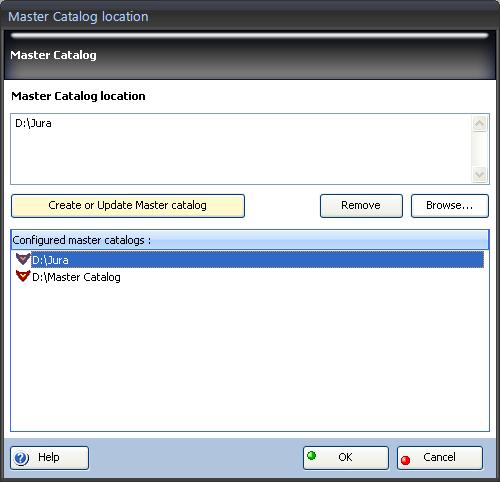
Dialogs
"Accept" replaced with "OK"
Icons on buttons OK and Cancel replaced with small icon marks
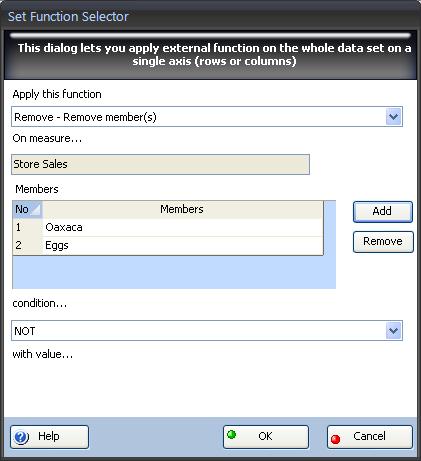
FIX
Handled Exception during copy-paste operation of folders from
one Master Catalog to another master Catalog
- fixed
Version 2008.0917
Configuration
Added support to configure
- Default table display style
- Simple
- Partial
- Full (full cube structure in result table)
- Default tabel view
- Sum
- Percentage
- ...
- Tooltip configuration
- ON or OFF
Mastre catalog
Suport for more then one Master Catalog
- this feature will be improved
Version 2008.0912
Query Reulst Form, Designer, Editor
New functions available
- Order by Alphabet
- selected dimension/hierarchy will be ordered by member.name
- Hierarchize
- Remove member(s) from same or different hierarchy
Query Reulst Form
Table view Sum
- instead of only Sum view now there are two more views:
- Sum Bottom - sums for columns only
(for rows is not displayed)
- Sum Right - sums for rows only
(for columns is not displayed)
Push to filter
- if more then one dimension/hierarchy present on Row or Column
axis, Push to Filter will be availabel on right click over row or
column headers
It will remove selected dimension/hierarchy and place selected
member in to Filter axis
Reporting Server Explorer
Edit registered servers
- edit each registered server listed in RS explorer
Conenctions Explorer
Edit conenction
- edit each connection listed in connection explorer
Version 2008.0910
Query Reulst Form
New functionality - Push to filter
- if more then one dimension/hierarchy present on Row or Column
axis, Push to Filter will be availabel on right click over row or
column headers
It will remove selected dimension/hierarchy and place selected
member in to Filter axis
FIX
Designer
- Move from Fiter to Rows or Columns fixed
Version 2008.0906
EDITOR
MDX Intellisense - Added support for "." while selecting Cube Elements
- while selecting dimensions/hierarchies/level after typing
few letters if you press "." it will do same job as ENTER or TAB
Note: If you ress "." immediately after window appears without pressing any
character it will switch to Element Functions (.Members, .Children)
MDX Intellisense - Added support for MEMBERS
- after selecting level and pressing "." (dot) element functions
intellisense window will appear
Select select OPEN BRACKET to switch to
MEMBERS intellisense window where you can press
green button with white arrow to see members or select some
criteria like:
- bigger then ...
- smaller then ...
- starts with ...
- ends with ...
- contains ...
- and more ...
PARAMETERS
- Added Automatic Bracket test for selected portion of MDX
- Added parameters selector for hidden parameters
DESIGNER
- Dimension functions, now allowed to have more then one function
per dimenson
add any number of dimension functions to selected dimension
- Added support for new Dimension functions
- Hierarchize
- Order by alphabet
- Remove member or members
FIX
- MoveUp,MoveDown in desifner Row/Column axis fixed
Version 2008.0813
EDITOR
Full support for MDX intellisense
- all cube dimensions, hierarchies, levels available inside intellisense
- for cube elements intellisense windows linked in natural order
after selection of dimension inside dimension window and pressing
"." (dot) hierarchies window will appear
- all cube measures available inside intellisense
- all set functions (CrossJoin, Union, Extract, Stdev ...) available
- all functions (.Members, .PrevMember, .Firstchilde ...) available
- SELECT, ON AXIS, FROM, WHERE, WITH, WITH MEMBER ...
available with aditional features
example:
- FROM will insert cube name as well
FROM [Sales]
- WHERE, WITH, WITH MEMBER, WITH SET ...
available with aditional features
example:
- WITH MEMBER will insert WITH & MEMBER snippet
WITH
MEMBER
«DIMENSION».«MEMBER_NAME»
AS
'
«Expression»
'
Intellisense is automatically started while you type whenever appropriate.
ESC - close intellisense window
"." (dot) activates MDX functions (.Member, .Item ...)
chars A-Z when appropriate activates MDX functions intellisense
(CrossJoin, TopCount ...)
ENTER or TAB - selects element from listview window
Note - Intellisense will not be activated while carret is inside square brackets
[ no intellisense zone]
F3
- Bracket counter
Select part of MDX, press F3 to count brackets [], {}, ()
Counter will notify you about result
F4
- Inserts function over sselected MDX part
example:
- select part of MDX with mouse,
- press F4,
- on dialog select function, measure, conditions,
- additional filters inside function,
- select Accept
F5
- Run query (does not run part of MDX)
F7
- Select part of the MDX or one or more members and
press F7 to see captions inside tooltip (click on tooltip to close it)
note* - displays first 20 members
F8
- like F7, displays last 20 members
"Ctrl" + "1"
- force intellisense window for MDX (set) functions (crossjoin, union, ...)
"Ctrl" + "2"
- force intellisense window for MDX functions (.Members, .FirstChilde, ...)
"Ctrl" + "3"
- force intellisense window for cube Dimensions
"Ctrl" + "4"
- force intellisense window for cube Measures
Do not forget
Syntax checker (checks syntax while typing, even in case of showing errors,
allows to run MDX command)
Split window (rught click and select from menu)
Comment/Uncomment (right click and select from menu)
Folding (groups WITH, SELECT, AXIS 0, AXIS 1, FROM, WHERE)
MDX Structure (right click and select from menu) - formats MDX like:
WITH
MEMBER
[Time].[hYear].[2002 M 6_2002 M 9]
AS
'
AGGREGATE
(
{
[Time].[hYear].[Month].&[1556] : [Time].[hYear].[Month].&[1559]
}
)
'
SELECT
NON EMPTY
{
[Time].[hYear].[2002 M 6_2002 M 9]
}
ON AXIS(0),
NON EMPTY
{
[Customer].[hCountry].[State Province].MEMBERS
}
ON AXIS(1)
FROM
[Sales]
Create Local Elements (members, inner queries, sets, named sets)
- select MDX part with mouse, right click and select option from menu
- those elements can used later inside CubePlayer designer or query tables
or shared with other collegues
Tree View - with find, properties, insesrt with functions capabilities
... and much more
DESIGNER
- Operator NOT added for function FILTER
from now on, you can directly in designer select entire level and remove
members that you do not see within a second
just select
- Filter function,
- operator NOT
- and one or more memebers from the same or
different dimensions that will be excluded
CONTROL PANEL
- Allowed usage of other users ControlPanels in read only mode
- If Control Panel is not yours, it will be in Read Only mode.
Read only mode can be recognized by RED ball on icon near Control Panel title.
GREEN ball means panel is in ReadWrite mode.
- Added support for COntrol Panels in Master Catalaog
select Master Catalog from Tool -Configuration-Master Catalog location
select Create button to update your Master Catalog
now you can add Control Panels to Master Catalog
- Added support to add Reporting Services Reports RDL to Control Panel
just drag-n-drop from RSS Explorer tree view
LOCALE ID
- LocaleID support F12
Press F12 to configure LocaleID if you want to use translated cubes.
At this moment LocaleID ahs to be entered in form of DECIMAL NUMBERS
for exmple
US 1033
French 1036
CONNECTION EXPLORER
- Implemented Disconnect All (right click with mouse and select from menu)
Version 2008.0721
DESIGNER
Dimension function notification
- each element(s) in R/C/F that belongs to same dimension are colorized in
same color
Dimension Functions
- for dimension functions, near each element there is new notification when
function is applied
Elements ordering
- inside R/C/F drag-n-drop elements vertically to reorder them
Member Properties
- in MP explorer MPs are grouped by dimension
Properties
- to see element properties in R/C/F double-click element
ToolTips Cube Explorer
- removed, right click and select Properties from menu to see properties
Edit MDX
- MDX can be edited without running query
Multiple member
- allowed adding same member twice to the axis
R/C/F - Row/Column/Filter area
EDITOR
F7
- Select part of the MDX or one or more members and
press F7 to see captions inside tooltip (click on tooltip to close it)
note* - displays first 20 members
(this enhancement expects more improvements)
F8
- like F7, displays last 20 members
Insert level with function
- when selecting from tree vies and adding some functions,
instead of Copy/Paste after creating syntax will be inserted
at the place where cursor was
SAVE AS
Save AS
- QAT and Application button, with one click save each query as
- Static Report (CubePlayer format)
- MS Excel format
- MS Reporting Server RDF format
- Multidimensional Expression MDX
(directly exports to MS Analysis MDX file format)
OLAP PARAMETERS
New Result table Parameters Notification
- Inside Dashboard and Query form selected parameters
will be displayed at the top of the form
Pressing button with parameters name will display Select Parameters
Dialog to replace parameter
New OLAP Select Parameters Dialog
- displays captions instead member or level unique names
Enhanced Parameters Options
- new options available:
- Single or Multiple replacement
- Display Name, overrides captions
- Hidden Parameters - helps replace
captions inside calculated members
should be linked to existing parameter
Execution inside same tab
- new options available ( .PX queries will not be generated)
Refresh icon
- runs parameter dialog with current parameter values inside same tab
Workspace MoveUp, MoveDown
- right-click menu with options MoveUp and MoveDown
helps arrange parameters order
RESULT TABLE
Support for cell borders style
- also added support for printing cell borders
Redefined table formatting
- on tree view when root node is selected, changes applied to all nodes
Adding Dimensions
- when adding dimension to result table dialog will appear asking
whether to add dimension before/after or above/bellow present dimension
- when more then one dimension is present and we add
third dimension when selecting leftmost/topmost
dimension will be added before/above dimensions,
selecting rightmost/bottom dimension will be added after/bellow dimensions
REPORTING SERVER SUPPORT
Enhanced export to RSS (formats, styles, etc.)
FIX
Fixed problem with get children on tree view
Fixed problem with displaying member properties on result table
Fixed problem with saving document generated directly from editor
Version 2008.0306
DRAG-AND-DROP
D-n-D - Added support for D-n-D from Outlook express.
D-n-D from outside or inside CubePlayer at the ribbon to Run
D-n-D from outside or inside CubePlayer to the Editor to Edited.
WORKSPACE
Recovery workspace - Enhenced.
F5
F5 - Added support for F5 to run query.
PROJET HELP - F9
Added support for local project help - Runs Local Project Help with F9.
CubePlayer will create new folder
... \My Documents\SoftPro.CubePlayer.Client\Documentation
There you should manually paste your local project help to help your users using particular features of your BI Projects. Any file format will be opened. If you have more help files, on F9 list will be dispalyed to the user for selection.
FIX
Editor DnD - removed two additional blanks during D-n-D.
Version 2008.0227
ANY RESULT TABLE
Replace Dimension - Selected member will be moved to filter axis and new dimension will be added
Add Member Properties as measure - If exist for dimension at the table, can be added as measure after receiving cellset
Set Functions - To any Set Function dialog added support to load local calculated members inside function tuple
OBSOLETE OBJECTS
Layout and Documents - Obsolete objects. Any preserved Layout or Document in Dynamic Document or Workspace will be executed as Dashboard. Furthermore from now, dashboards can be added to Dynamic Document Generator and be packed together with queries inside Dynamic document.
WORKSPACE
Recovery workspace - In case of unexpected shutdown, during next startup CubePlayer will create Recovery Workspace containing Designers and Queries that were inside workspace before unexpected shutdown.
EDITOR
Add level or member - On right click, inside tree view, during attempt to add member or level user can select additional functions to be added like NextMember, PreviousMember, Children, Descendants, or set functions like TopCount, BottomCount, Filter etc
Find member - Find member dialog added to tree view selector inside Edito
WEB HELP
Added support for web help
FIX
Adding Filter 2005 - Corrected
Version 2008.0118
ANY RESULT TABLE
Replace Dimension - Selected member will be moved to filter axis and new dimension will be added
FIX
Load Designer with Filter Function - Fixed wrong interpretation of Filter function argument, while loading designer from file
version 2007.1227
DESIGNER, EDITOR, RESULT TABLE
Improved levels and memebers handling
PRINTING
New printing controls
CubePlayer exe
Smaller code (reduced for 25%)
version 2007.1030 and 2007.1031
DESIGNER, EDITOR, RESULT TABLE
Support for tuples - While adding MDX functions with one or two clicks, user can additionally define tuples instead of measure only
TopCount (Set, 100, (StoreSales, Food, Mexico))
PARAMETERS
Find and select multiple members - added find and replace multiple members
version 2007.1024
ANY RESULT TABLE
Double click on member - Instead of DrillDowm Member user will get menu with options:
DD Level(+) - DD Level and retain selected member at the table
DD Level(-) - DD Level and REMOVE selected member from the table
ANY RESULT TABLE
Three new analysis added (test phase), ABC+ on the table, Range Analysis, Distribution Analysis
version 2007.1003
ANY RESULT TABLE
Double click on member - Instead of DrillDowm Member user will get menu with options:
DD Member(+) - DD Member and retain selected member at the table
DD Member(-) - DD Member and REMOVE selected member from the table
DD Set(+) - DD Set and retain selected member at the table
DD Set(-) - DD Set and REMOVE selected member from the table
Memebr properties - if members have defined member properties, it can be used without defined inside MDX
EDITOR
MDX folding - enabled folding in editor
version 2007.0926
DESIGNER
Inner Query - create and use inner queries in designer and share objects in editor or use inner query created in editor
EDITOR
Syntax checker - automatically checks MDX syntax
Inner Query - create and use inner query, use inner query created in designer
version 2007.0906
DESIGNER
Redo-Undo feature- redo-undo feautre is implemented inside designer
EDITOR
Split window
splits window and displays same MDX
Comment-Uncomemnt
allows users to automaticaly comments and uncomments parts of MDX
MDX structure
makes hierarhical view of MDX command
Insert
Function - mark text and select MDX function to wrapp selected part of command
Format - automaticaly inserts MDX format string
WITH - member or set sintax
Create local calculated elements
select part of MDX and create local named set, set or member and
save it for future use in designer or editor
Font settings
will be preserved
Blue line
marks represents row where cursor is
Element properties
inside cube explorer element (member, level, measure ...) properties available
MDX Functions
alphabetical order Save directly saves MDX as Dynamic Document
WORKSPACE
Delete all
deletes all queries inside one any query folder
Delete closed
deletes all closed queries from workspace inside selected query folder
Copy parameters
from query to query inside or panel to panel (dashboard)
GRAPH
Data labels
for any graph (will be saved with object)
QUERY TAB
Delete
available for queries on mouse right click, closes window and deletes object from workspace
FIND (designer and add dimension)
First X
added option to find first X member from selected level
ANALYSIS
ShowMe Analysis
show me customers that are buying product A and B together but not product C
HowMany Analysis
how many of my customers are buying more the 15 products from my basket (top 50 products)
Both analysis are aplicable on any result set.
|