MDX Editor
Shortcuts

To use function keys as a shortcut while query result table is active (regardless is it part of simple query or
dashboard panel) just pres function keys:
· F2 Insert Format dialog
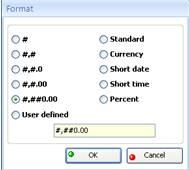
· F3
bracket counter
You must select part of MDX. Bracket counter will show
if all brackets are in pair.
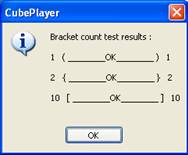
· F4
Insert MDX function
You must select part of MDX. Inser MDX function will appear.
After selection it will wrap MDX function around selected part of MDX.
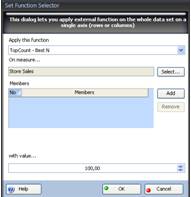
· F5
run object in fast preview mode below editor
area
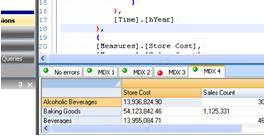
· F6 run in new window
If dashboard is active, ACTIVE PANEL MDX will be executed in new window
· F7 get caption (user friendly names) for selected part of MDX
It shows only last 20 members.
Select members or expressions inside one axis. Do not overlap axis.
To close tooltip click on it.
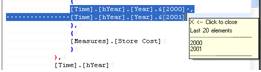
· F8 get caption (user friendly names) for selected part of MDX
It shows only first 20 members.
Select members or expressions inside one axis. Do not overlap axis.
To close tooltip click on it.
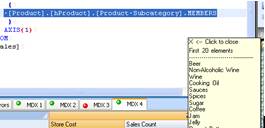
· F9 Split editor window
· F10 Folding - Unfolding
· F11 Comments
· F12 Structures MDX command
· CTRL S create dimension set from selected MDX part, creates if necessary WITH
block and inserts set in it.
At the end user will be prompted to save or not
such a created set. If selected to save, set will be added to the tree view
structure under selected dimensions inside folder Set definition
and it will be on disposition each time CubePlayer connects to that cube.
· CTRL M create member from selected MDX part, creates if necessary WITH
block and inserts member in it.
At the end user will be prompted to save or not
such a created member. If selected to save, member will be added to the tree view
structure under selected dimensions inside folder Member definition
and it will be on disposition each time CubePlayer connects to that cube.
· CTRL N create named set from selected MDX part, creates if necessary WITH
block and inserts set in it.
At the end user will be prompted to save or not
such a created named set. If selected to save, named set will be added to
the tree view inside tab Named sets in cube explorer.
Named set will be on disposition each time CubePlayer connects to that cube.
· CTRL L select part of MDX and press Ctrl+L
this options allows to insert text or New Line in between left and right part of text
· CTRL Q select part of MDX and press Ctrl+Q
replaces CrLf with blank (creates one line from multiline text)
· CTRL + 1 (number one)
Forces intellisense window for MDX functions
(set functions)
· CTRL + 2 (number two) Forces intellisense window for element functions
· CTRL + 3 (number
three) Forces intellisense window for cube measures
· CTRL + 4 (number
four)
Forces intellisense window for cube
dimensions